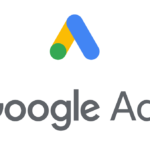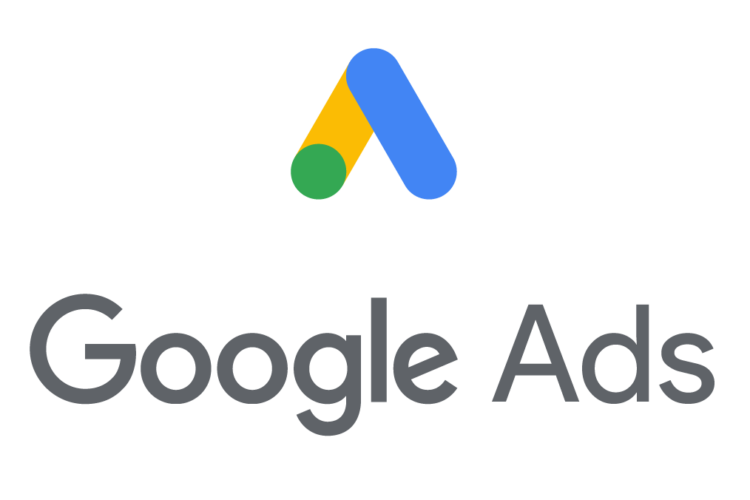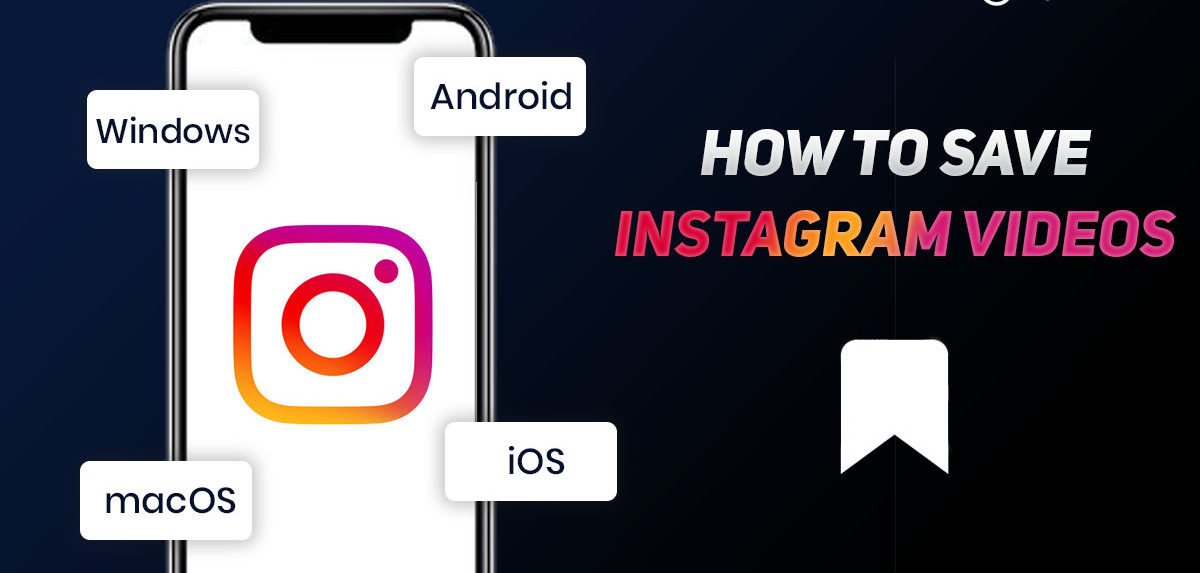
It’s possible at times when you really want to save a video from Instagram to your collection, but don’t know the procedure of how to do that. So, this blog will help you in discovering multiple super easy ways to download videos from Instagram either on your PC, Android or iPhone.
So, bring it on!
Instagram is no longer just a photo-sharing app, and we know that. Instead, it has become a hub for sharing media, including images, videos, reels, and IGTVs. As the number of photos and videos increases, so does the need to download and play them offline. Therefore, why miss out on any Instagram video when you don’t have a good internet connection? Now, it’s possible to take Instagram videos with you wherever you go.
Found it cool? Read on to know how.
Read More: Guide on ”How to Download Instagram Photos”
Top 5 ways to Download Instagram Videos 2022
Before taking you on the road to discover “How to Download Instagram Videos”, it’s important to note that “Always give credit to the person, whose work you’re gonna use or share”. Download any Instagram photo or video and share them as your own is illegal. Make sure you read “Instagram’s Copyright Policy” carefully before reposting any content without crediting actual owners.
1. Download your own created Instagram videos
On Instagram, you can create your own video to post it on your story or profile later. However, if you don’t know how to save it, follow these steps easily.
How to save Instagram Videos before posting a Story?
1. Click on your story and start recording a video.
(Note: Select the “Add to your story” option if you’ve already added a story before.)
2. Now, tap on “Download” at the top before you post it.
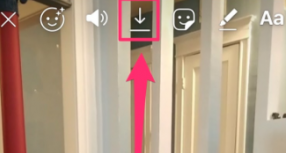
3. An option “Saved” will pop up on your screen once your video is downloaded in your gallery.
This process will take a few seconds of yours, but that’s how simply it works.
However, if you accidentally post your video as “Your Instagram Story” before saving it, don’t despair. You can still download your posted video. Let’s see how.
How to save Instagram Videos after posting a Story?
1. Go to “Your Story” and find the video you wanna save.
2. Click on the three dots, at the lower right corner of the posted content.
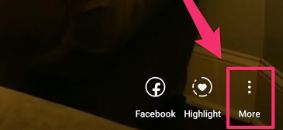
3. A dropdown menu will show up on your screen. Select the option that reads “Save Video”.
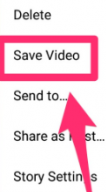
4. You’ll find your video directly saved in your gallery.
Well, there’s another way to automatically download all your created Instagram Story Photos or Videos onto your phone, without manually saving them. Wondering how? Follow the steps mentioned below.
How to automatically save Instagram videos from your story?
1. Click on “Your Story.”
2. Hit the three dots located in the right-hand corner below.

Select “Story Settings” from the menu.
3. Now Scroll down the dropdown list until you find the “Saving” section.
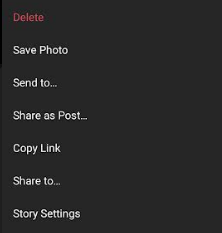
4. Allow Instagram to “Save Story to Gallery”
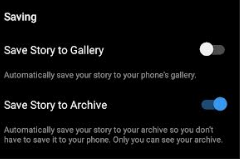
Congrats! All your stories will automatically save to your smartphone’s gallery from now on.
2. Download Instagram videos using Source Code
By using the source code, you can download Instagram videos directly from the browser without any hassle. It may sound a bit tricky to you. But in actual, it is one of the simplest methods that you can use to download Instagram videos once you get a hang of it.
Once you find out the page’s source code, you can then easily extract the link to download that particular video. Here’s how to do that.
1. Open the video you want to download at first.
2. Now, right-click on it, and a list of options will pop up.
3. Choose “Inspect Element” or “View Page Source” depends on your browser.
4. Press Ctrl + F, and a search bar will show up.
5. Search “mp4” by pressing Enter.
6. A section of code will open up. Copy the link from the right side of “src=.”
(Tip: The link will have .mp4 written in the end)
7. Now, open a new tab in your browser and paste the copied link there.
8. Right after pasting the link, you’ll be redirected to a new page, and that video will start playing.
9. Again do right-click on the video and opt “Save video as”.
10. Give the file a new name and select its saving location/folder.
The video will be downloaded to your selected folder in a while.
3. Download Instagram videos using third-party apps
If you want a more reliable method for downloading a video from Instagram, then try using third-party applications for your help. With their help, you will be able to easily download or share videos on your profile (with the actual creator’s permission).
You’ll find a lot more options to choose from, but the best ones are mentioned here to help you out.
Gihosoft TubeGet (PC and Mac)
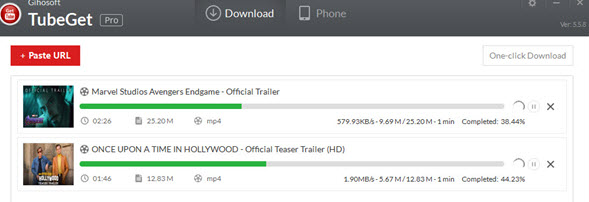
Gihosoft TubeGet has a very user-friendly interface that allows you to explore the software and become master in using it easily. This desktop software downloads videos from Facebook, YouTube, Instagram, and Twitter, among other platforms.
Follow the given steps to learn how to download videos from Instagram on PC and Mac using Gihosoft TubeGet.
1. Copy the video URL from Instagram, following the method mentioned before.
2. Paste the link in Gihosoft.
3. Wait for a while ‘til the software gets the needed information about the video.
4. Select your preferred resolution on the Parameter Panel.
5. Now, select the saving location for the video.
(Tip: The higher the resolution is, the greater the video size will be)
6. Start downloading, and you can see the details on the progress bar that will pop up on your screen.
Video Downloader for Instagram (Android)
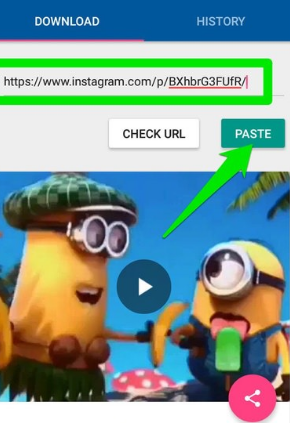
This application is free to use with no annoying advertisements. Let’s see how you can use it on your Android phone.
1. Go to the Instagram application and find the video you want to download.
2. Now at the top right corner of the post, click on the three vertical dots.
3. Select “Copy Link”.
4. Next, open the Video Downloader application.
5. Paste your copied video link on it.
Your video will start downloading automatically, and you can find it in your gallery once the downloading process gets finished.
StorySaver (Android)

StorySaver allows you to download videos and photos from other users’ stories. This application is quite easy to use and just needs a few steps to start downloading.
1. Enter a username of a person whose story you want to save.
2. Hit the “Download” option.
3. Select stories you want to download.
4. Hit the “Save As” button to save these stories to your phone’s gallery.
Quicksave (Android)
Quicksave is another video downloaded that is quite intuitive and simple.
In order to download a video using Quicksave, you just need to copy and paste the photo or video URL and here starts the downloading.
4. Download Instagram videos on Iphone
Due to having a closed system, you’ll find a limit in options when it comes to downloading anything on iphone devices. But, we have several exceptional applications that profess the ability to download Instagram photos and videos on iOS systems.
Let’s check it out. What best we have on our bucket list?
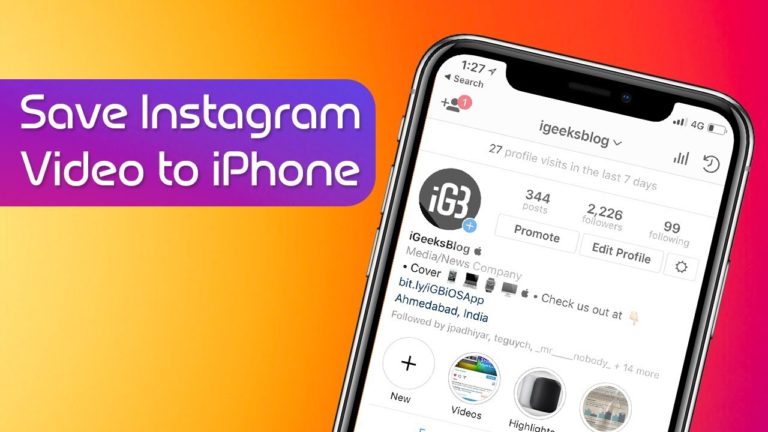
Regrammer
Regrammer is one of the best options that we have to download Instagram videos on iOS devices. It doesn’t charge you anything to complete assigned tasks. Though it’s an ad-supported app, but the ads are not offensive. So,
1. At first, download Regrammer free from App Store.
2. Copy the photo or video URL from Instagram.
3. Now, reopen the Regrammer app.
4. Paste the link here.
5. Select Preview.
6. Click on “More Options” and a Share Sheet will open up.
7. Now click on an option that reads “Save video” and wait for a few moments.
8. Your video will automatically be downloaded to your device’s Camera Roll.
5. Download Instagram Videos Using Online Web Services
If you’re done with downloading and installing applications and software, using an Online Web Service is the most feasible solution in such a case. With these Online Downloaders, you can easily download any Instagram video in just a few clicks without installing anything.
So, continue your need to find out what best online solutions you can use to make Instagram video downloading easy.
SaveDeo
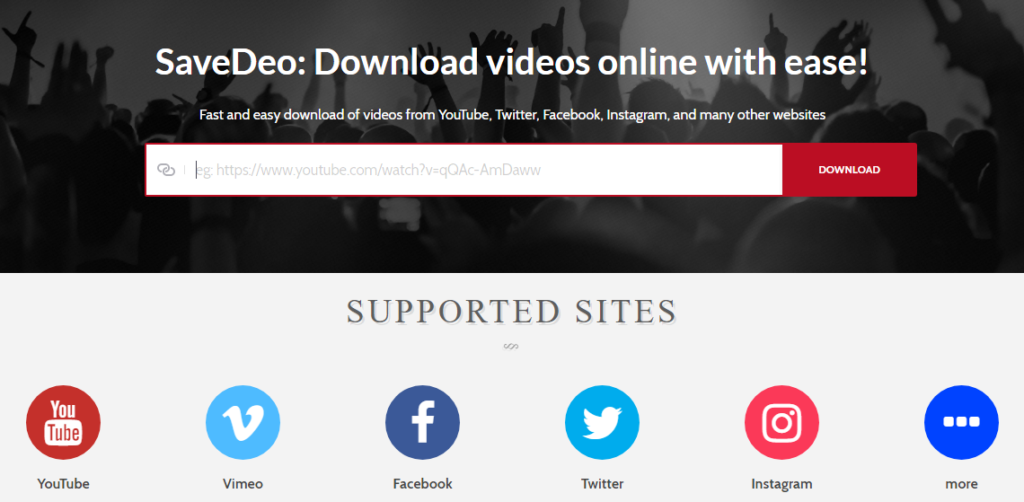
With SaveDeo, you can easily download videos from Instagram, Facebook, YouTube, Tumblr, and many other social sites in few steps.
1. Copy the link of that video you want to download.
2. Paste it into the text box.
3. Hit “Download”.
4. It will take you to a new page having a video on it. Right-click on it and select “Save Video As”.
5. Now select a saving location for the file and give it a recognizable name.
DownlodVideosFrom
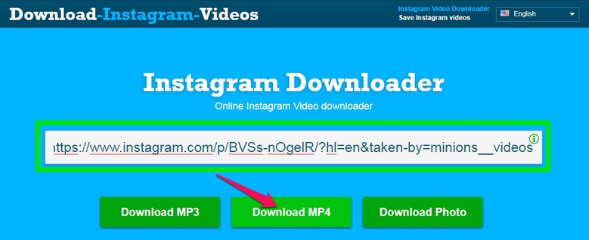
DownloadVideosFrom is a completely free online tool to download your videos with some advanced and interesting features.
Here’s a guide included on how you can download videos from DownloadVideosFrom platform.
1. Open Instagram, find and the video and copy its URL.
2. Now open DownlodVideosFrom too, and paste the video URL there.
3. Select “Download MP4” option and it will start converting and downloading your video.
Conclusion
After exploring a number of different availabilities, now it’s up to you how you want to start your downloading journey. Among all, I believe using an Online Web Downloading Service is pretty much easier. Here, you just have to copy and paste the URL, and you’ll get a downloaded file in just a few clicks within a minute or two.
But don’t forget to get permission first from the original creators before downloading anything, especially if you intend to repost it on your account. Good Luck!
Author
Alina Yankovic
Alina Yankovic joined SEOCalling in 2019 as a Creative Content Writer. She is also responsible for handling & leading SEOCalling’s customer support, strategy and operations to ensure the company’s environment enables teams to flourish, individuals, to grow their careers and provides for everyone to contribute to the company's growth in a meaningful way. Alina has over 8 years of experience in Digital Marketers, Content Manager and driving transformation in tech around the world. (Contact: [email protected])