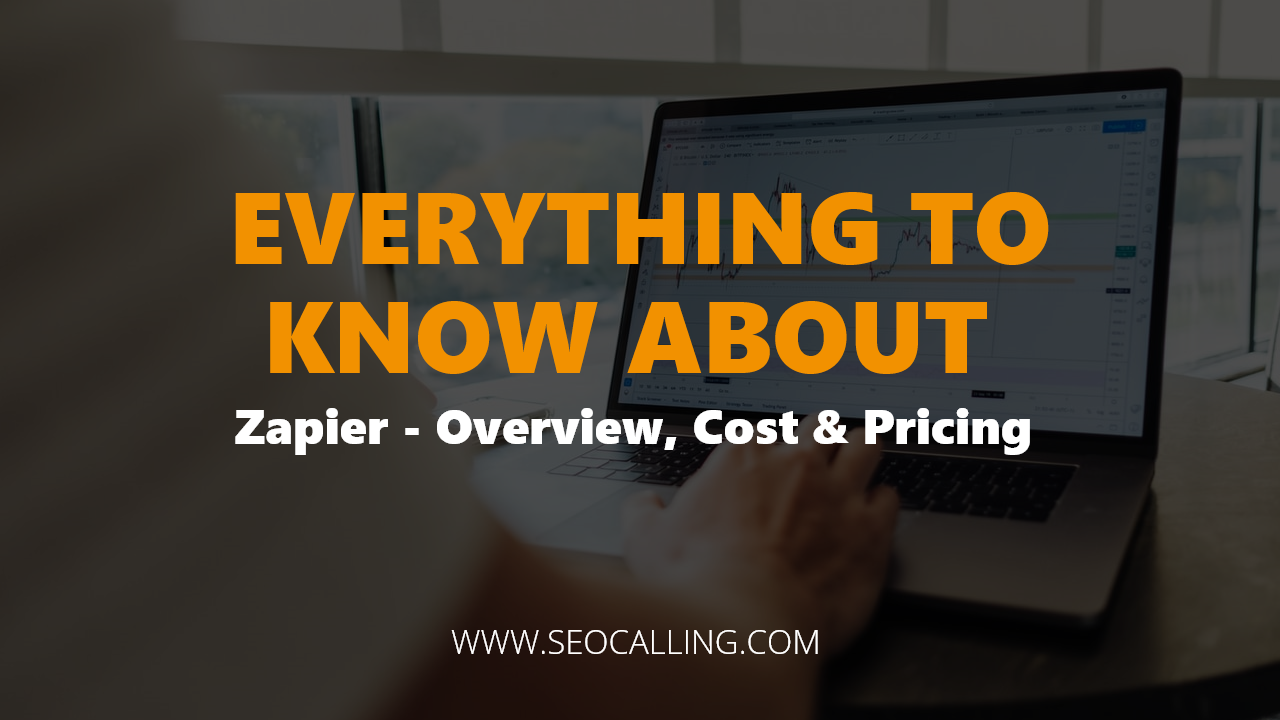
Zapier app’s integration is here to automate your tasks for easy workflow without any codes or experts or developers. It helps you out in paying more attention to the key focusing area of your business.
Zapier founded in 2011, Zapier is a global coding-free company, located in Sunnyvale, California, which allows integration of two or more web applications to serve you an advantage of automation.
You need to save time and improve your efficiency by focusing on key functional and sensitive areas to grow your businesses no matter if you are a freelancer, a startup owner or a marketing expert.
That is exactly where Zapier steps in by following your command “If this happens, do that.”
Let’s dig about Zapier more!
What is Zapier?
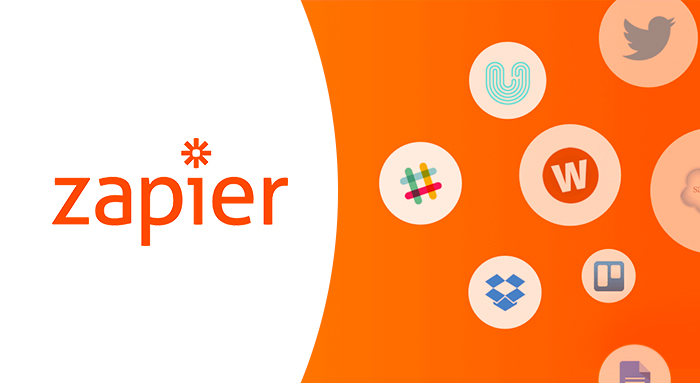
Zapier serves as the glue that integrates thousands of systems and applications by creating a series of automated actions. For example, if there is an event occurring in an app, Zapier can tell the other to perform a particular task. In this way, automation will help you raise your productivity without consuming your much time.
Additionally, Zapier will allow you to reduce your manual efforts when you have to do a task repetitively over and over again. Just tell Zapier what you want it to do, and it will take care of the operations so that you will not have to get stuck with coding or something else to keep things working on.
For example:
You want to integrate Trello for managing your project and Google Calendar for time management. Zapier will link them both for you. Let say, it will create a Google Calendar event to remind you about a scheduled Trello task or create a new Trello task to remind you about a meeting you have added to your Google Calendar. That is what Zapier does for you.
So now, for growing your agency or network, you don’t need to deal with menial, inconvenient, repetitive and time-consuming tasks like setting up reminders or organizing files into folders that you’ve received. Instead, with the help of Zapier, you can now indulge yourself in more meaningful and productive work. This way, Zapier automates your business flow by letting you focus on your growth!
How Does Zapier Work?
Zapier handles a lot of your tasks for different or similar platforms automatically once you create Zaps.
A Zap is like an automated workflow that orders the applications you use to follow the command “If this happens, do that.” You can also customize zaps as per your wants or can create as many zaps as you require.
A Zap, also known as a command, consists of a trigger and actions one or more. A Trigger is an event to start Zap working, and you can take it as an “If this happens” part of an operation.
An Action is something that Zap does for you accordingly, and it is considered as a “then do this” part to simplify automation. What is more, whenever a Zap is done with an action, we call it as a Task. As you set up and activate a Zap, it will run its actions the moment the trigger occurs. Considering the above example, Zapier will actively look at new tasks for integrating Trello with Google Calendar. Once you set up a new task in Trello, it will trigger your Zap to create an event in Google Calendar.
Once the Zap is done with creating a Google Calendar event, it will count as a Task. So, if your Zap has added 10 events in Google Calendar, it will consider as completing 10 tasks. Therefore, the only thing that you will have to do is to establish the trigger and action duo and to provide the exact details of how you want Zapier to work. Then, each Zap will take a trigger and will respond with an action.
Here are the following tasks you can actually perform with the trigger:
- You can also do other tasks like assigning different roles of the day to your employees from your email directly.
- Send automated thank yous to the ones who complete your survey.
- You can directly save attachments from your emails into your storage provider.
- You can send your team a weekly reminder to fill a meeting agenda.
- You can add a task in your day, to-do list from project management applications.
- You can copy emails in spreadsheet and many more just in a matter of minutes without hassle.
So, set up your trigger and add action you want Zapier to do and see what it does for you.
What is Zapier good for? Features of Zapier
Some basic features make Zapier known for, special and good to use. They include
- Top-Notch Security: It helps you to make you rest assured of your data privacy.
- Integrations: Offers more than 3000 integrations to connect different applications and services together for automating your business efficiently.
- Uptime: With 99.9%, it allows speedy workflows.
- Extended workflows: Zapier can perform multiple tasks with just a single trigger.
- Branching Logic: It builds workflows just as how you want to set it up. So if you want to create and customize workflows that fit the way you work, then Zapier is ready to be used it for by offering you extended flexibility.
- Built-in Actions: With the homespun apps of Zapier, you can convert your data, can send emails, can filter tasks and can do many more than all of these.
Where Does Zapier Store Data?
Zapier also has a storage store where you can save and retrieve your data from zaps even if the zaps are in process. A secret protects your Zapier Store that you enter after creating a Storage Account.
For this, you’ll be required to Sign in to Zapier Storage, Enter your secret and click Continue. But there are limits to everything, so does Zapier Storage have up to 500 keys for a single Storage account, 25 KBs as Storage values, Secrets with up to 36 characters and deletion of keys from Storage after every 3 months of storage inactivity.
How To Use Zapier?
To take out the best possible advantages from Zapier, you have to create an account first. While signing up, you have got 2 options either to sign up for a free one or for a paid one. Of course, there will be limited services in a free account and a more free hand in a paid one, but it’s all up to you which one you’re going to go for.
But, it would be better to choose to sign up for a free account first to get to know what and how the service can assist you. Just a tip!
Moreover, you’ll also find a variety of already created zaps in Zapier Dashboard just to save your time, but if you don’t find one that is best suited for the way you want it to help you, you are free to create a customized zap from scratch.
Let’s dig deep into how you can get started with Zapier by creating a zap.
How to Start Zapier? Just 6 Steps To Follow
Follow These 6 Easy Steps To Start Your Zapier Automation
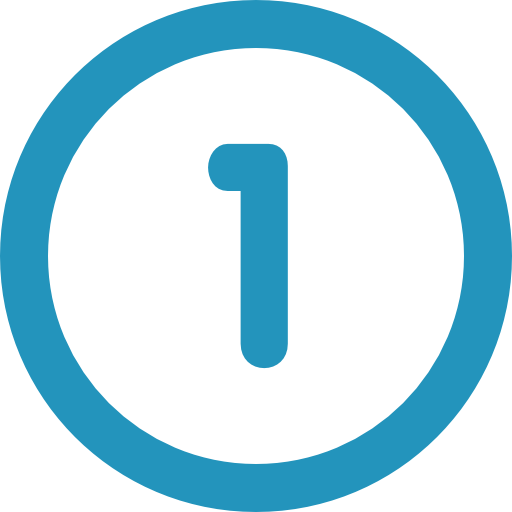
Sign Up For Your Zapier Account
Either by manually entering your email address and password or directly connecting it with your Google account, you must sign up first. To bring it to your concern, Zapier will ask you to select the web applications that you want to integrate out of multiple given options as you finish up your signup and login again.
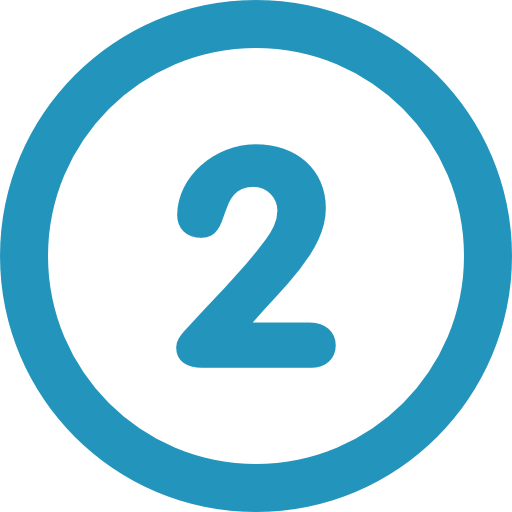
Now Setup Your Zap
Next, go to the top-right corner and click on “Make a new zap”. It will automate your workflow as you want it to.
Select Your Trigger Moment
It’s your “select your trigger moment” where you have to build up a trigger by choosing an application from which you want to start triggers.
Tip#1: Make sure to go through the trigger description in order to authorize Zapier to do a task. And then click Continue. In case of sending notifications to specific people, Zapier will also let you specify things here.
Suppose you want to notify people about your YouTube videos, so after completing the trigger moment. In that case, Zapier will also ask you to select and plug in as many YouTube accounts as you want and set up a specific channel address to send triggers about. Moreover, Zapier will offer you “Test This Step” option to see how the process works.
Tip#2: The stages mentioned above will be different for different applications depend on what you go for but Zapier will run a sample test in the end anyway.
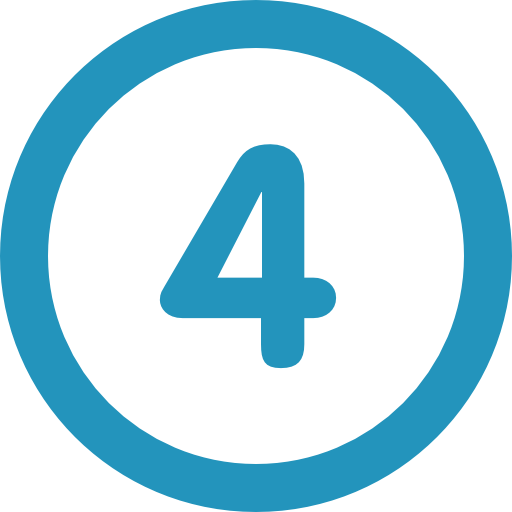
Choose Your Action App
Here, you have to select the application where you want your actions to be performed. In order to help you out in this case, some recommendations and suggestions are also shown here, and a search bar to search along with a “Show all” option. Once you are done selecting the host where the tasks will be performed, your chosen applications are now linked. Click Continue to move next.
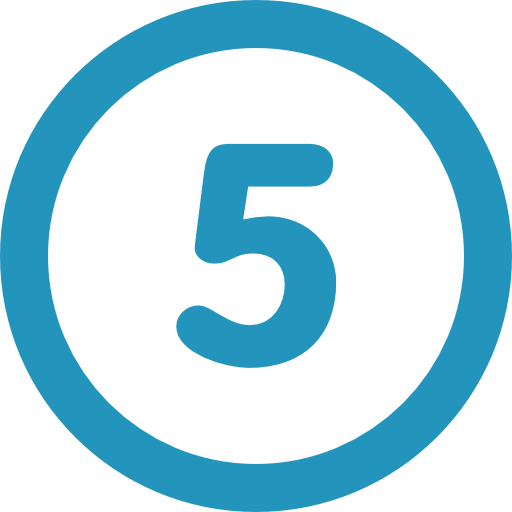
Enter Specifications
Considering the already mentioned “Notify people about your YouTube videos” example, Zapier will ask you to fill the fields like “enter email addresses you want to send notifications to” and also the “Cc (optional)”. After entering the fields, you can continue further.
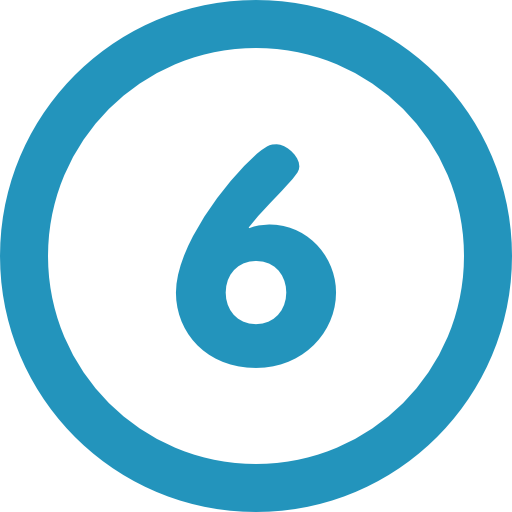
Test Your Zap and Give it a Name
You can test your zap to see if and how it is working by sending a test email. Next, give your zap a name and finish your so far entire route.
What does Zapier Cost? Zapier Pricing and Plans
Zapier offers its users a variety of plans ranging from free to the paid ones. This range of options helps you grow your business or company as you can transition when you need it.
Zapier provides a 14-day free trial to try out its advanced services and features. So it would be most likely to be the best bet to try a free account and test the overall system first. However, this trail can be extremely useful to give you an idea about how Zapier works and give you a hint about the number of tasks in a month you’ll be required before going to upgrade.
But, you will not have access to the integrations of those apps that have been placed behind Premium Wall.
Free Plan
This free plan will help you to explore Zapier thoroughly but without any premium integrations and services. You might get confused about going for a free trial or free plan, so here’s a help. The free plan is different from the free trial to enjoy Zapier services forever in a Free Plan without limitation of days.
Free Plan allows you 5 Zaps in a month with 100 tasks in a month, 15 minutes for update time and limitations to single-step Zaps and 2 users.
Starter Plan
A starter plan is a premium plan that starts with $19.99 in a month.
- It limits you to 20 zaps for one month with 750 tasks.
- 15 minute update time, 2 users and 3 premium integrations. But, while availing Starter Plan, you are free to create multi-step zaps.
- This plan supports custom integrations.
- Advanced support formats.
- Webhooks connections and criteria filters.
Note: You can update this plan for performing 1500 tasks in a month by paying $39 in a month.
Professional Plan
You can have this plan with $49 per month.
- It offers you unlimited zaps.
- 2 minute update time, 5 users.
- Availability of 2000 tasks for a whole month.
- Unlimited premium applications.
- Webhooks connections.
- Custom paths
- Auto replay and formatters and filters.
Team Plan
It starts with $299 dollars paid in a month.
- It offers additional and incredible features like 50,000 tasks per month.
- Unlimited zaps.
- Unlimited users.
- Update time of 1 minute.
- Multi-step zaps and unlimited premium integrations.
- Webhook connections
- filters, formatters, custom logics-paths, auto replay, premium support and shared workflows and app connections as well.
Company Plan
This plan will cost you an expensive total of $599 per month but offers automation with advanced enterprise-grade features. These features include 100,000 tasks.
For Example:
- Unlimited zaps
- Premium apps and users
- Update time of 1 minute
- Multi-step zaps.
- Webhook connections
- Logic paths
- Auto replay
- Formatters and filters
- Premium support
- Single sign-on
- Applications access control
- User provisioning and custom data retention. etc.
So let’s check it out what plans you have in the option to go for!
Zapier Integrations
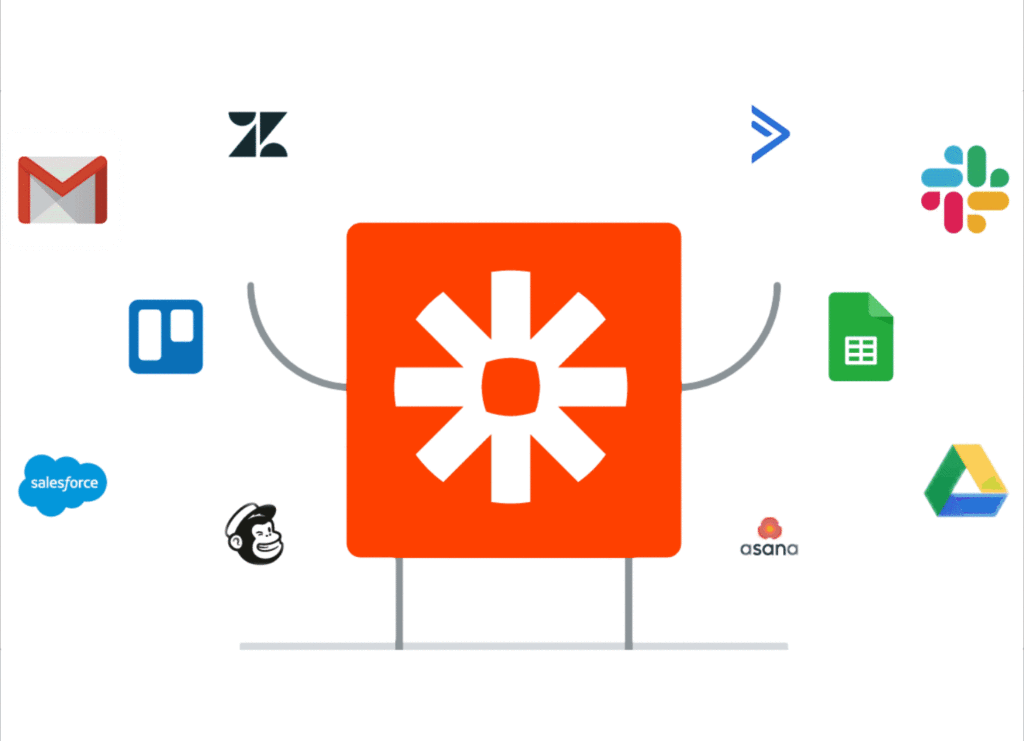
In actual, the idea behind Zapier is to create a smart workflow so that you don’t need to waste your time on all other tasks and areas but an important one.
That is why Zapier integrate so many different apps and platforms as everyone uses different services. So if you wanna know all those available 3000+ integrations, then check this site out.
Out of these thousands of options, it is quite tough to decide what you should go for. So we explored some best apps and integrations for Zapier just to make it easy for you and your business to choose.
Let’s have a look at what best you can take out from Zapier.
→Example of Best Apps Zap Integration
MailChimp and GoToWebinar Integration
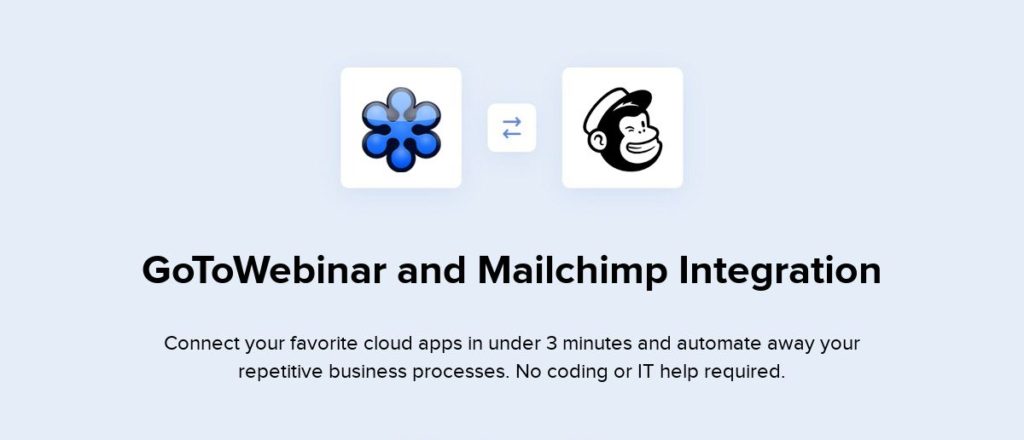
You can create and maintain your email list and follow up your webinar attendees with event updates or welcome emails by integrating MailChimp and GoToWebinar or connecting MailChimp and other platforms like Hubspot Typeform. Just set up a zap, add and tag people, and here the automation starts working for you!
Shopify and Slack Integration
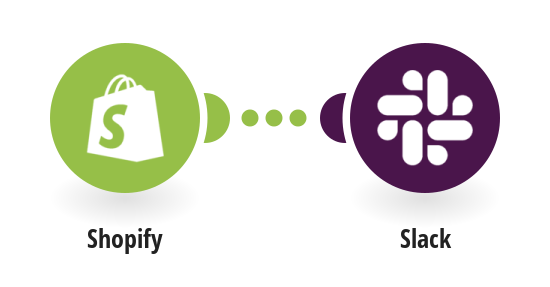
With the help of this integrated duo, you can also send customized alerts to your team about important tasks and events just by setting up a zap that if a new sale is recorded in Shopify, inform the team by sending an alert through Slack channels. Read full guide shopify integration.
Xero and Shopify Integration
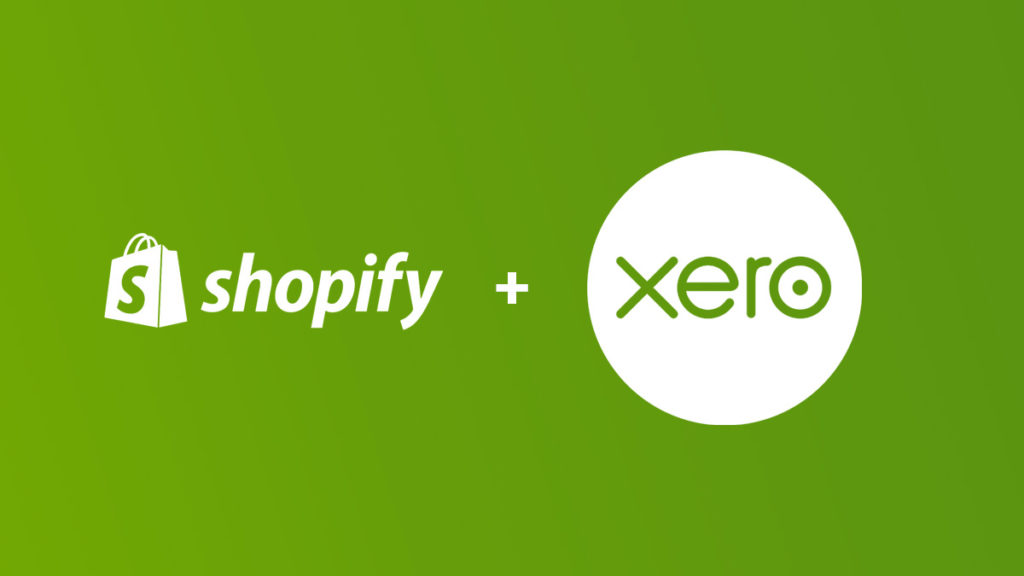
If you want to create an automated invoice as an order gets paid, then this integration will prove itself more handy. So, create a zap and let Zapier do what is needed. Connect Xero with Shopify in few seconds.
Google Calendar and Trello Integration
This integration makes Zapier a great help. With it, you can have different tasks with different due dates added in your calendar, and the tremendous thing is that you can also add a note to notify you about a task before its due date comes, like days before or a week before.
Google Calendar and Outlook Integration
Zapier will automatically add every new task, event or meeting in your calendar as it receives an Email update to leave you to rest assured that you will not miss a thing in your hectic routine. Read full guide how to integrate.
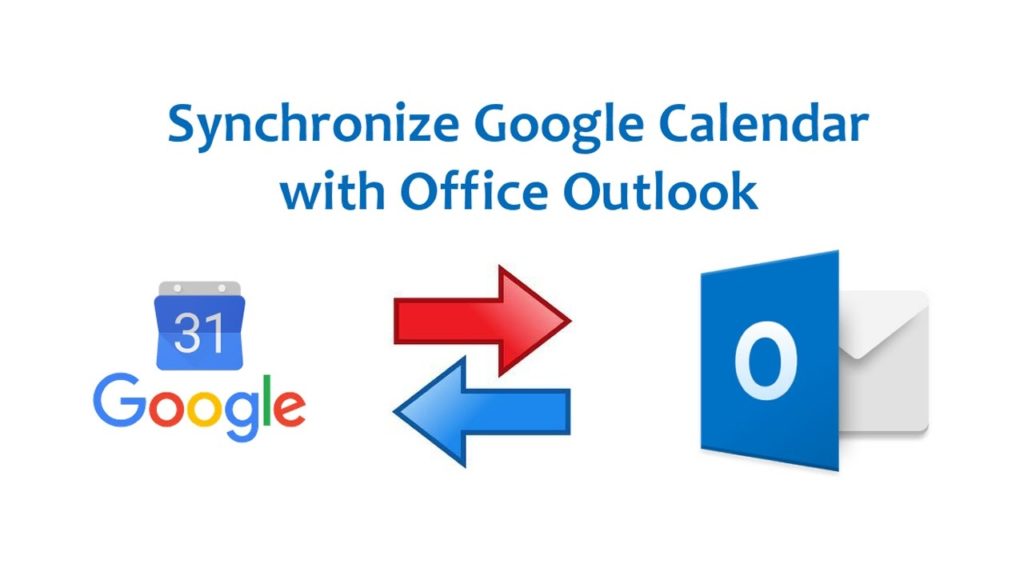
Outlook and ToDoist Integration
Do you spend a lot more of your precious time in creating or maintaining a to-do-list for the day? If yes, then consider Zapier to help you out in this regard.
You can use the integrated duo of Outlook and ToDoist to record every calendar event of Outlook as a ToDoist task of the day. Zapier will do it automatically without the hassle of doing so manually. Read full guide how to integrate outlook with todolist.
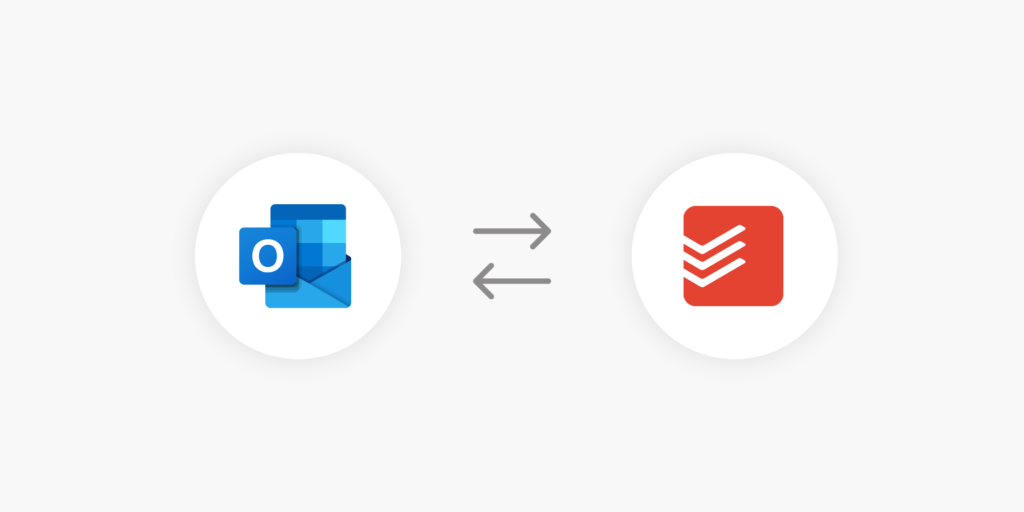
Facebook and Twitter or Twitter (mentions) and Slack
If you don’t want to spend your time in sharing or re-sharing content to different social media channels, then you don’t have to do this forcibly. Instead, the Facebook and Twitter duo will automate this content distribution by re-sharing your Facebook post as your Twitter tweet or vice versa.
In the same way, if you want to get alerts about every single time people do mention you or your brand on Twitter, then consider Twitter(mentions) and Slack duo. It will send you or your team notifications through Slack communication channels. Read full twitter integration.
Outlook and Google Drive Integration
This integration will help you save your email attachments directly into your Google Drive the second you receive a mail. Just build a zap and automate this task. Integrate with Outlook in few seconds.
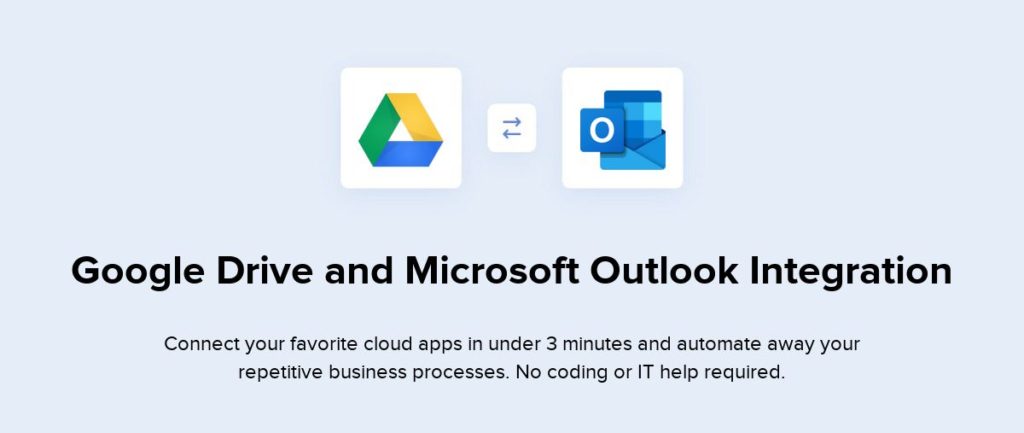
Schedule by Zapier
You can also use the built-in Schedule option of Zapier to trigger actions whenever you want.
Schedule by Zapier can be integrated with any platform you want to receive or send notifications from, including Gmail, Slack, Trello, MicrosoftToDo and many more.
Just set up a zap in this way “Right on the 5th of every month, send a Slack or (Gmail) notification to remind me or (account team) about paying bills” and get rid of memorizing or worried about less important jobs.
Author
Fionna Kerry
Fionna Kerry is the Marketing Manager at SEO Calling, Co-President at AA-ISP Phoenix, and a published writer for Time, Entrepreneur, Inc, The Daily Muse, VoIPBusiness and PopSugar. She has been conveying her thoughts into words since 2015. Contact her on LinkedIn or Twitter to start a conversation or via email address: [email protected]





