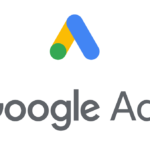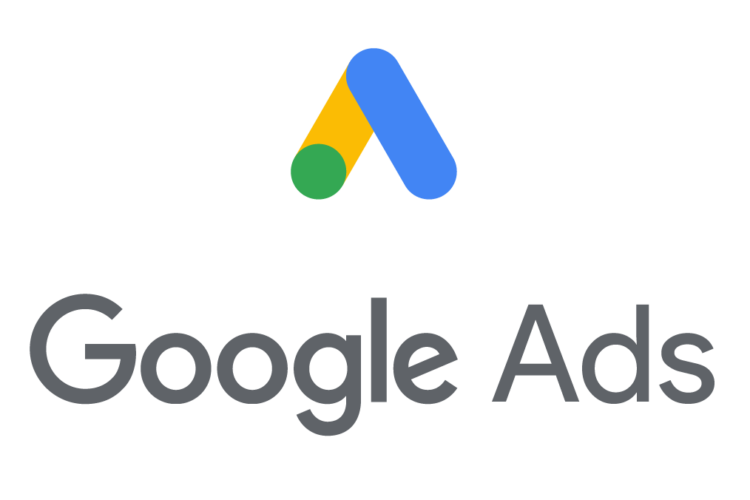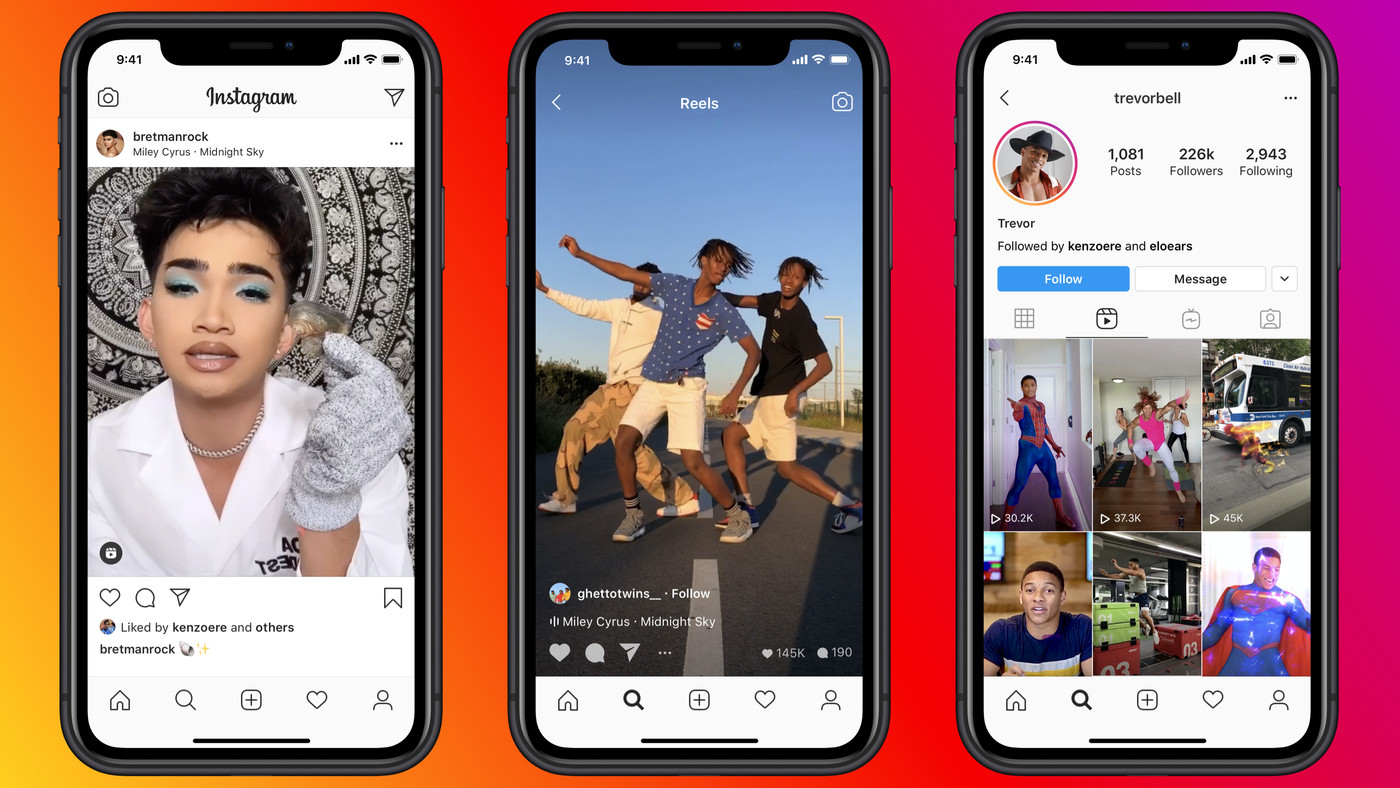
Using Instagram and posting pictures on it is kid stuff, but getting them off is not a piece of cake. Well, no worries! This guide will let you know how to download Instagram photos in 5 different ways.
Whether you want to download your own photo, either just to keep it on your cell phone or share anywhere else, or you want to save other ideas or content, here’s a complete guide of how to download images from Instagram.
Instagram is one of such social media platforms that are worth using. We all love to share our stories, visuals and content on it, and the content posted by others. But what if you accidentally deleted an original shot from your cell or lost your phone, or what if you liked someone else’s idea and wanted to save it?
Quick Note: We have mentioned a couple of alternative ways to download Instagram photos below, either yours or others. But, kindly respect ownership. We recommend you always seek permission first before saving anyone’s picture, idea or any other content. Then, give credit to the owner wherever it is needed. Otherwise, you may face some serious Copyright issues.
How to download Instagram Photos?
Before going to explore different ways to download photos from Instagram, you need to know something incredible. Wondering what?
Instagram allows you to easily bookmark any visual or post just to find it later whenever you need it. It doesn’t matter whether the content is posted from an account you follow or not. However, it’s worth to note that when you save someone’s post, he can’t get a notification about it. This is something out of the ordinary.
Moreover, you can organize your “Saved” collection by creating different folders. And no one can see your “Bookmark List” other than you. Find it interesting?
Let’s discuss how you can save Instagram photos?
Whenever you see a post or any visual on Instagram, you’ll find a “Bookmark Icon” on the right corner below the post. Click it and it’ll turn Black.
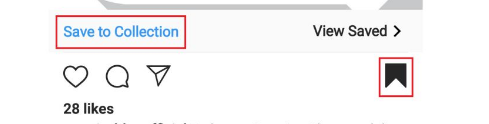
Furthermore, you can create a new collection by tapping the “+” sign or save photos to an existing folder by just clicking the “Save to Collection” option. You can also view and edit your bookmarked images by following these steps.
- Visit your profile page.
- Go to the dropdown menu in the top right corner.
- There you’ll find an option named “Saved”. Click it.
- You’ll find all your saved collections and created folders here.
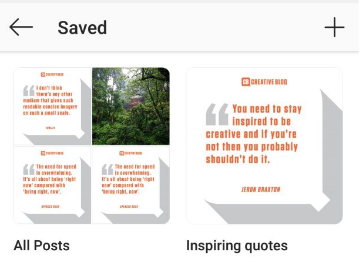
Now, you can view and edit each folder or your collection according to your own preferences.
Top 5 Easy Ways to Download Instagram Photos

1. How to download Instagram Photos all at once?
Instagram has given you the concession to download a copy of all your account’s data in one go. This data package will include all your posted photos, videos, posts, stories, and several other things you might not want to download.
This is an official way that Instagram provides to download your account’s so far history in a single bulky package.
It’s better if you try this native method using your PC or Mac because the package will include a ton of data in a zip file format.
You can smoothly separate the given details by exploring and creating different folders within one. But you can also use this mode on your phone. In both cases, you’ll be required to request a ‘Download Link” either via Instagram app or the official website. So, let’s discuss how you can download your data to your PC as well as on your phone.
Download photos from Instagram to a PC or Mac
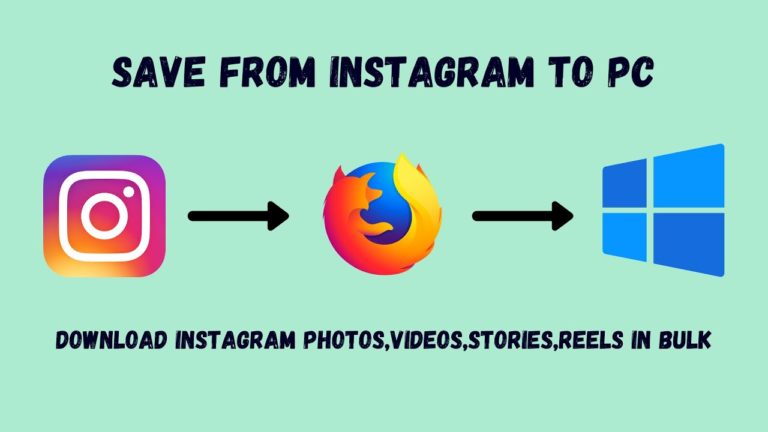
1. Visit the Instagram official website and log in to your account.
2. On your profile page, you’ll find an “Edit Profile” option and a gear icon. Click on that icon.
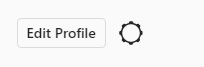
3. Click on “Privacy and Security”.
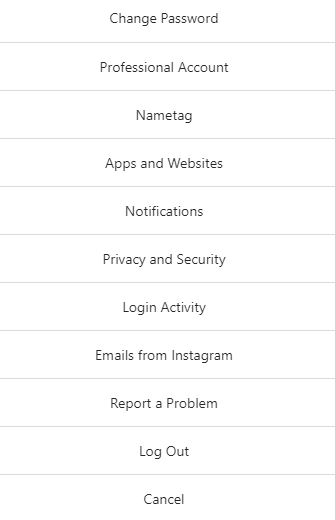
4. Scroll down the dropdown list on “Account Privacy Page”, which appeared on your screen and find an option that reads “Data Download”.
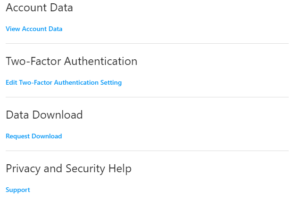
5. Now opt “Request Download”.
6. Confirm your email where you want to get a “Download Link”. You can also choose HTML or JSON as a format to download your data in.
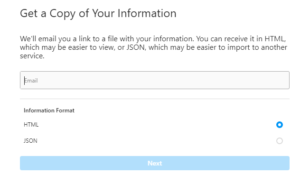
7. After entering your email and preferred format, now click “Next”.
8. Enter your password, and Instagram will start the process of DATA GENERATION.
9. Once you receive the link, click “Download Data”.
10. It will take you to the Instagram website again. Sign in again and start downloading.
Instagram can take up to 48 hours to bundle up all your data and convert it into a single downloadable package. However, you’ll receive an email within an hour or two most often.
Quick note: The provided link will only be valid for the next 4 days. So keep an eye out and start downloading your data before the link gets expired. Otherwise, start all over again.
Download your Instagram photos to your mobile through Instagram App
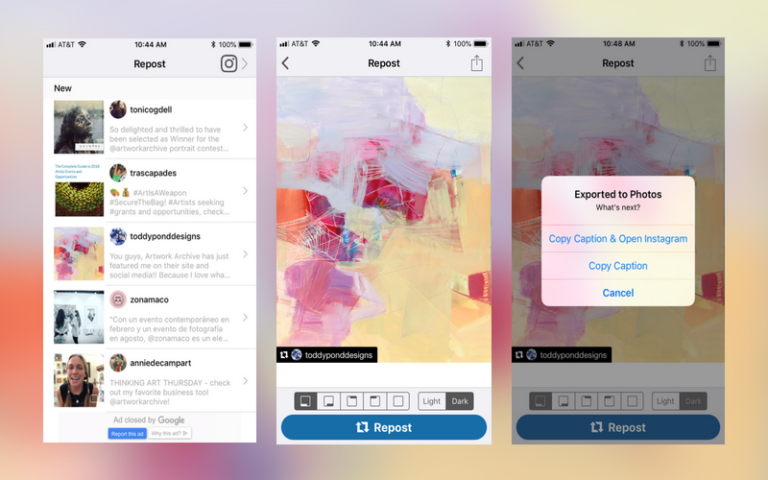
- Open the Instagram mobile application and log in to your account.
- Tap your Profile Picture Icon, and it will lead to your Profile Page.
- Now in the top right corner, click the “Three Line Menu”.
- Select “Settings”.
- Tap on “Security” and then the “Download Data” header from the list.
- Now hit “Request Download”.
- Enter your password.
Congrats, you have successfully submitted a request to get a “Download Link” through the Instagram mobile app
2. How to download Instagram photos using the source code on your desktop browser?
If you don’t want the hassle of exploring your Downloaded Instgram History Package to find a specific photo you’re looking for or if you want to save someone else’s post after getting permission to use it, then you can try downloading Instagram photos individually through source code.
Here is a how-to guide that you can use to download Instagram photos individually.
1. Right click on any photo you want to download.
2. Now click “View Page Source”.
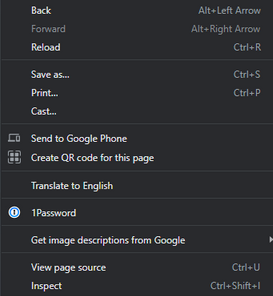
3. A new tab will appear on your screen full of HTML codes. Don’t panic! Press CTRL+ F and a search bar will show up.
4. Enter “Meta Property” in that search bar or you can also search “og:image” to jump directly to a specific line.
5. Copy the entire URL that you’ll see after “content=”
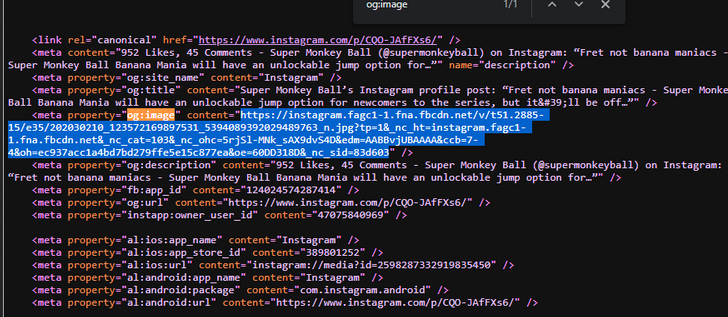
6. Next, paste the link in your browser and press “Enter”.
7. It will lead you to the image you want to download. Right click on the photo.
8. Click “Save Image As”.
9. Change the default name to whatever you want to name it, something recognizable.
10. Hit “Download” finally.
Quick Note: You can also download videos or short clips from Instagram this way. However you can do the same in other simple way. Let’s see what is it?
3. How to Download Instagram Photos Individually on Android or iPhone?
DownloadGram and iGram are two of those famous downloader apps that respect users’ privacy and are safe to use. They also work better and faster on your PC, just like on your mobile.
Download Instagram Photos individually with iGram
Here is a step-wise guide on how you can download Instagram photos with iGram.
1. Login to your account.
2. Click the “three dots dropdown menu” on the top right corner of any Instagram post.

3. Select the “Copy Link” option.
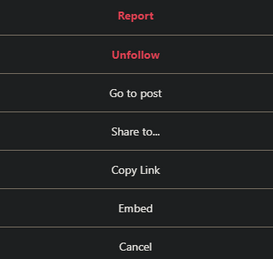
4. Open your browser, search iGram and paste the link into the text box.
5. Hit “Download”, and you’ll get a downloaded copy of the same image in a while.
That’s how simple and easy it is to do so!
Download Instagram Photos individually with DownloadGram
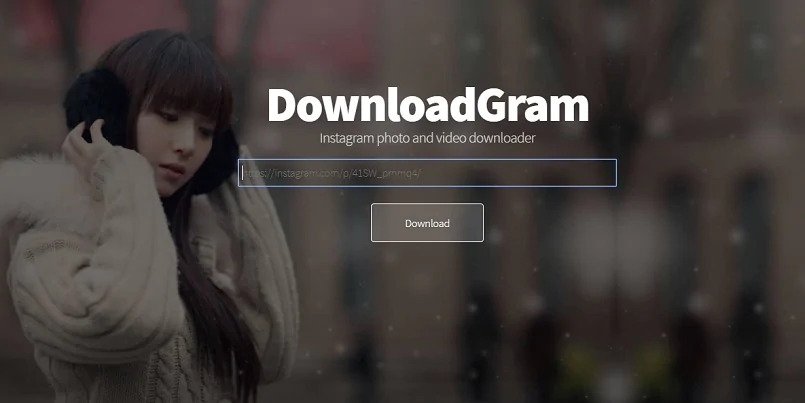
DownloadGram permits you to download different media like photos, videos, IGTVs and Reels but one at a time. Here’s how you can do that.
On Desktop
- Visit the Instagram website and log in.
- Click on the three dots located in the upper right corner of a post you want to download.
- Select the “Go to Post” option.
- Copy the URL from the address bar.
- Go to the website of DownloadGram.
- Paste the link in the search field.
- Hit the “Download” option.
- Click on “Download Image” to finally save that media.
On Mobile
- Open the Instagram application.
- Click on the three dots icon.
- Now, opt for “Copy Link”.
- Visit DownloadGram website.
- From here, follow the process mentioned above.
- How to download Instagram photos in bulk from a profile.
4. How to download Instagram photos in bulk from a profile?
It will take a lot more of your time to download multiple images from a profile one by one. Therefore, for downloading many photos from a single account, we have some Instagram Downloader Websites that will allow you to download a handful of images in one session quickly.
4K Stogram, Save-o-gram, Bigbangram and Ingramer are some of those third-party applications that provide faster service to download Instagram photos in bulk.
Let’s quickly discuss how these third-party apps can help you download a bulk of Instagram photos from a profile.
Binbangram and Ingram
These both applications offer their users a “Download Profile” option to download all the recent images from a user’s account. And, you can super easily download all these recent photos in a single but quick session. So, honestly, they are worth giving a try!
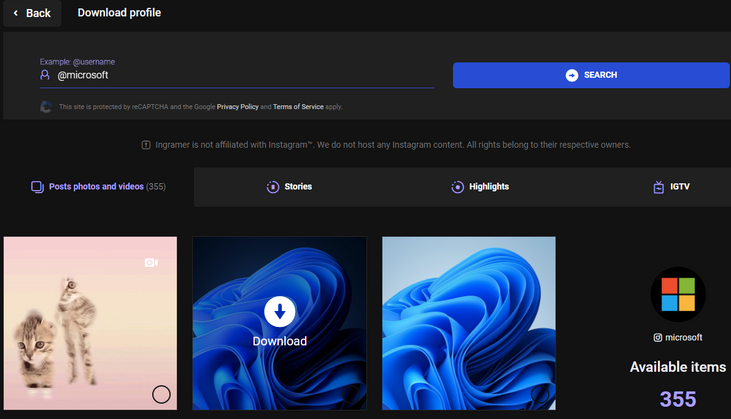
4K Stogram
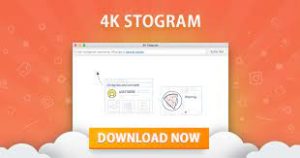
- While using 4K Stogram, you don’t even need to login to your Instagram account. Instead, just type any hashtag, username or location in a text bar and click “Subscribe” next to it.
- It will start searching and will automatically download every public image that comes under that tag.
- You can find these downloaded images in subfolders, created by each keyword/search that you entered.
- You can subscribe to a couple of searches for free. But for unlimited use, you’ve to pay $10 to get a license. Find it cool? Now let’s see how Save-o-gram can serve you.
Save-o-Gram
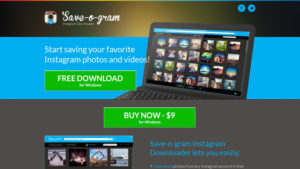
- If you don’t want to download those images that don’t interest you automatically, try using Save-o-gram. It will let you be more selective while downloading images.
- Save-o-gram allows you to select a few or multiple images at a time and provides you options to either download these selected images in a Zip File Format or individually.
- You can avail of its 7-days trial for giving it a free try. After that, it’ll charge you $9 as a one-off fee.
5. How to download Instagram photos in bulk with Chrome Extension?
Apart from using third-party applications, you can also use Chrome Extension to bulk download Instagram photos from a page or profile. It is one of the quite flexible ways that you’ll ever find. Let’s see how.
1. Download and Install Downloader for Instagram, a free extension from Chrome.
2. Go to Instagram, and find the username or page you want to download photos from.
3. You will find a “Download All” option on the top of the page if and only the extension is installed correctly.
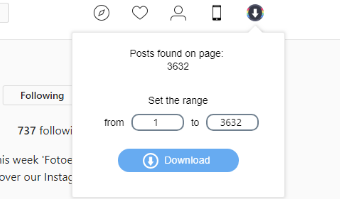
4. Hit it and start downloading photos.
Quick Note: You can either download all photos from that Instagram page or you can select some, up to you!
Conclusion:-
In this guide, we have covered how you can save Instagram photos within your account, how you can download a copy of your Instagram account’s history, how you can download Instagram images individually and also how you can download bulk of Instagram images using Chrome Extension and third-party applications.
There are a lot more other ways for downloading Instagram photos, but the best ones have mentioned here. I hope you’ll find it helpful ☺
Author
Asad Gill
Asad Gill is a serial entrepreneur who founded SEO Calling, a holdings company that owns: Provide top-rated SEO services, and product selling over 50 countries with #1 worldwide digital marketing consultancy firm. (Contact: [email protected]) (Skype: [email protected])