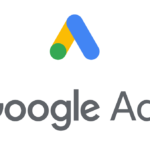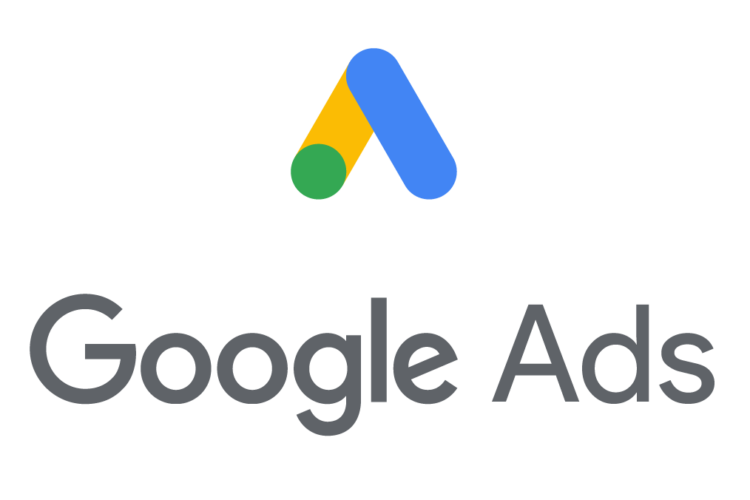If you are developing a business on social media with video marketing, it is crucial to do video tracking once you put it on your website. You will find tracking your YouTube video performance easier with google analytics.
Google Analytics is an excellent tool for tracking your YouTube video performance. Especially with the latest update of google analytics four which can provide in-depth information to help you evaluate all aspects of your video content strategy, says Leo Ye, Co-founder and CEO of CUBO.
However, if you want maximum results in tracking your YouTube videos, it would be best to use google tag manager because google analytics won’t be able to work by itself fully.
The data information you will get from Google Analytics 4 includes insights about the users who visited your channel and those visitors from YouTube who visited your website, their activity on your website, the content they see the most, etc.
These data can help your marketing decisions to build effective strategies. Thus, this article will provide a complete guide on tracking your YouTube videos on Google Analytics 4.
1. Configure Your YouTube Trigger
Step one is creating a YouTube video trigger. You can start setting up your video tracking trigger by checking all the event triggers listed, including start, complete, pause, and progress (Percentages & Time Thresholds).
You can set the percentage threshold as you desire. Just separate it with a comma. It helps you track the visitors that watch more than the percentage you have set up.
For example, I have embedded explainer videos on the website and prefer tracking start, complete, and progress (e.g., the visitors have watched 25% of the video). Then, don’t forget to name your trigger and click save.
2. Configure Built-in Variables
The second step is to configure built-in variables. You can click variables and enable the built-in video variables. Then, select configure. There you will find a list of built-in variables.
Daniel Foley, SEO Expert of Sybarite Jewellery says
“Check all the boxes for every variable in the “Videos” section. There’s no harm in configuring all videos. It will even be beneficial for you. When you have checked all the boxes, it will automatically save, and you can start to click preview to refresh it.”
3. Create a Google Analytics 4 Tag
After configuring variables, you can transfer the YouTube video data from google tag manager to Google Analytics. Just go right back to your Google Tag Manager account and select Tags.
Find a button that writes GA4 Event Tag to create a new GA4 tag. You can find it in the tag configuration section. In this part, you will need to create a video event and add the name to your tag that best describes it.
Bram Jansen, Chief Editor of VPNAlert says
“There is a trick and method to name your video event so that it can be found easily. You can name it by using a built-in variable known as “video status,” for example, video_start, video_progress, and video_complete.”
Complete the form settings when you finish giving the name to your tag. Then, add the most critical parameters for your business. Lastly, hit save to create your YouTube GA4 tag successfully.
4. Test the Tag Setup
Lastly, test the tag setup and ensure you track your tag and videos properly. You can take this into practice, start to go on preview mode, and add a URL where you have embedded YouTube videos on your website.
Then, head back to click watch the YouTube videos you have set up, watch it, and pause. The YouTube events that you have overlooked will appear in the preview mode. It will also show data and contain values in variables like URL, start, video percent, etc.
After gathering all the data on YouTube videos, Google Analytics 4 also provides annotation tools to help you improve your data reporting. For example, If you launch a new product video or new video content, you need annotations to understand the data of your product videos.
Takeaway
Most people are familiar with tracking videos on their YouTube channel because Youtube already has an excellent analytics platform to analyze their channel performance.
However, many still don’t know the importance and how to track YouTube videos embedded on websites. A website or blog post with embedded videos will more likely bring beneficial and positive results.
By implementing the four steps above on tracking YouTube videos on your website using google analytics 4, you will get data to develop your marketing strategy, improve your SEO, and bring traffic to other channels.
Author Bio

Andre Oentoro is the founder of Breadnbeyond, the award-winning explainer video services. He helps businesses increase conversion rates, close more sales, and get positive ROI from explainer videos (in that order).