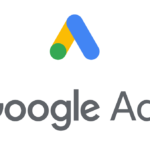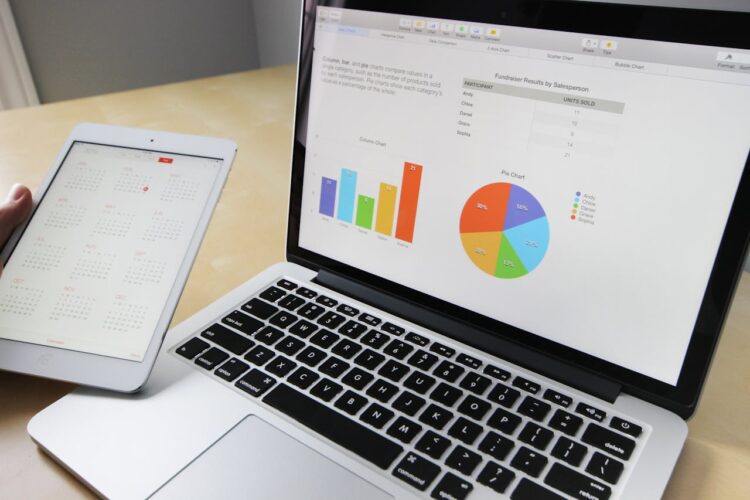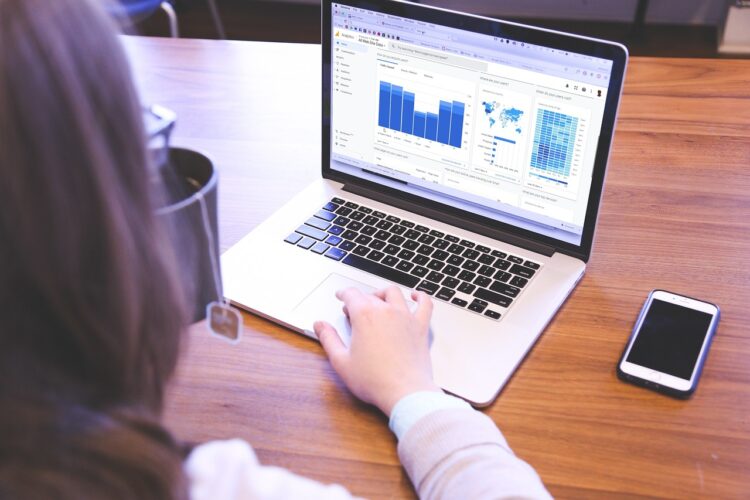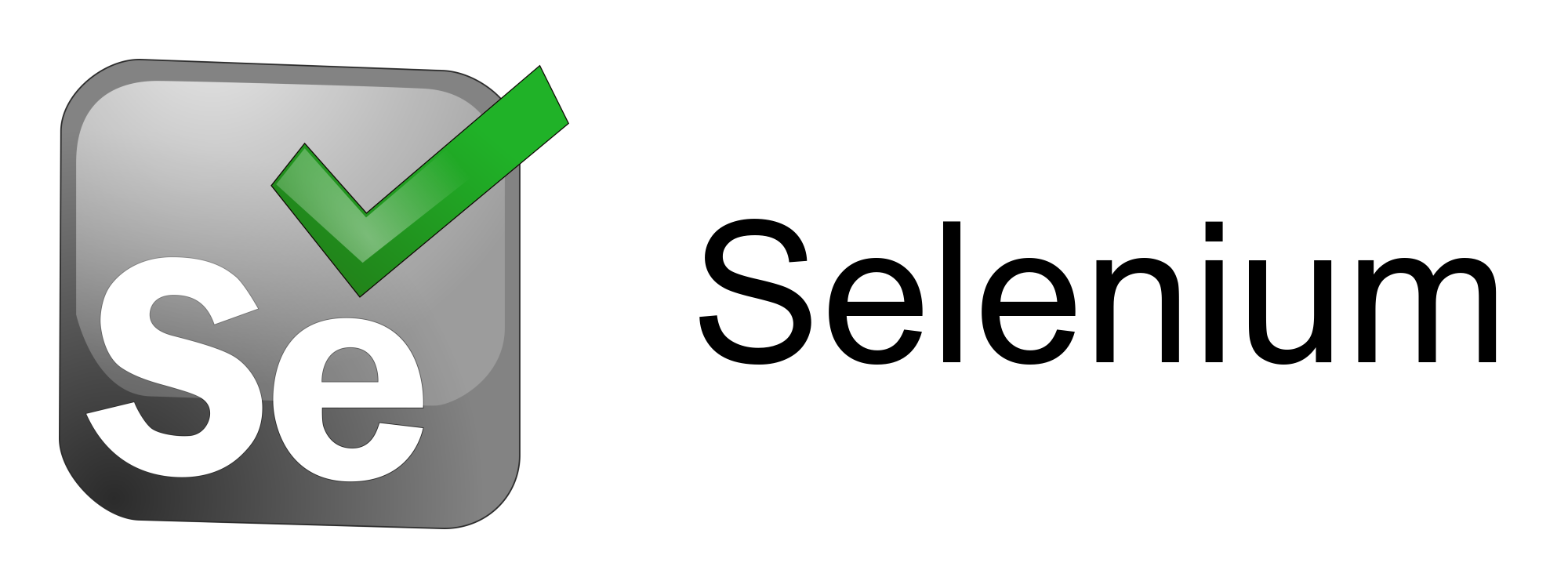
Selenium IDE is a popular testing tool that allows users to automate the testing of web applications in a user-friendly and intuitive way. While the tool provides a lot of built-in functionality, it can be extended even further through the use of plugins.
Plugins can be used to add additional commands and locators to Selenium IDE’s default behavior, which makes it possible to test more complex scenarios. For example, a plugin could be used to interact with a custom UI element that is not supported by the Selenium out of the box.
In addition, plugins can be used to set up specific conditions before and after test runs. For instance, a plugin could be used to log in to a test environment before the tests start running and log out after the tests finish executing. This can save a lot of time and effort, especially when running tests across multiple test environments.
The plugin architecture of Selenium IDE is based on the WebExtension standard, which enables it to work effectively in modern browsers like Firefox and Chrome. The external messaging protocol is used to facilitate communication between extensions, which ensures seamless integration with other tools and services.
1. SelectorsHub
SelectorsHub is a plugin that provides free XPath and CSS selectors. It is highly regarded as one of the best tools for generating various types of selectors, such as JS path, JQuery, and Playwright selectors. The plugin offers several features that can help to generate and verify XPath, including dealing with complex elements like iframes, nested iframes, shadow DOM, nested shadow DOM, SVG elements, and dynamic or invisible elements. Additionally, SelectorsHub also has a feature that allows manual XPath generation through auto-suggestions.
To install and use the SelectorsHub Plugin, follow these simple steps:
- Download the SelectorsHub plugin by visiting their official website.
- Install the plugin in your browser and then restart the browser.
- Navigate to the website you want to inspect, right-click on an element, and select inspect.
- In the dev tools, SelectorsHub will be the last tab.
- You can include the required XPath in your automation code by copying and pasting it.
2. ChroPath
ChroPath is a useful browser extension that provides web developers with the ability to generate and verify XPath or CSS selectors. It is specifically designed to work with Chrome and Firefox browsers, providing a simple and intuitive interface that can be easily accessed from the browser’s DevTools.
With ChroPath, users can easily generate unique selectors for any element on a web page. This can be done by simply right-clicking on the element and selecting “Inspect.” Once the element is selected, ChroPath will be available as the last tab in the DevTools. From there, users can easily generate an XPath or CSS selector for the selected element, which can then be copied and used in their code.
3. Scraper
Scraper is a Google Chrome extension that functions as a web scraper, allowing users to extract data from web pages and store it in Google spreadsheets. The tool is user-friendly and straightforward to use, with two options for data extraction: Xpath or JQuery selector.
To install and use the Scraper Plugin, follow these steps:
- Install the Scraper Plugin to your Chrome browser from the Chrome Web Store.
- To scrape similar elements, first right-click on the element you wish to inspect, and then select “scrape similar.”
- A Scraper window will appear, allowing you to generate the XPath of the selected element.
Scraper is a useful tool for anyone who needs to extract data from web pages regularly. Its simple interface and efficient data extraction process make it a valuable asset for web developers, data analysts, and researchers.
4. Relative XPath Helper
The Relative XPath Helper is a plugin that assists in identifying the relative XPath between two web elements.
Using this tool is simple: right-click on the elements for which you want to determine the relative XPath and then create or edit the XPath as per your requirements.
To install and use the Xpath Helper Plugin, follow these steps:
- Add the Xpath Helper Plugin to your browser from the Chrome Web Store.
- Open the application you want to inspect and click on the Relative XPath Helper Plugin.
- Right-click on the element for which you want to generate an XPath.
The Relative XPath Helper Plugin is an essential tool for web developers, quality assurance testers, and others who need to analyze and navigate complex web applications. By simplifying the process of generating relative XPaths, this plugin saves time and increases productivity.
5. XPath Generator
The XPath Generator is a popular Chrome extension for capturing the XPath of a WebElement. It offers a simple and easy method to find the XPath in Selenium.
What are the steps to download and add the XPath Generator extension to Chrome?
To add the XPath Generator plugin to Chrome, follow these steps:
- Use this link to access the Chrome Web Store page for the XPath Generator.
- Click “Add to Chrome“.
- Click “Add extension“. Now the XPath Generator is added to your Chrome browser.
What are the steps to find the XPath using the XPath Generator extension?
To find the XPath using the XPath Generator extension, follow these steps:
-
Click on the XPath Generator plugin.
-
Right-click on the WebElement for which you want to find the XPath.
6. Xpather Plugin
The Xpather plugin is a useful tool for working with XPath in web development. When applied to the current document, this plugin highlights matched elements and displays all matched elements on a right sidebar. Additionally, Xpather supports XPath 2.0.
Follow these steps to install and utilize the Xpather Plugin:
- Add the Xpather Plugin to your browser by visiting the Chrome Web Store.
- Open the application you wish to inspect, and then click on the Xpather Plugin.
- Input the XPath into the designated text box and click on the “Search” button. The plugin will highlight the matched element and display all matching elements in the right sidebar.
The Xpather Plugin can be a valuable resource for web developers, allowing them to work more efficiently and effectively with XPath in their projects. With its simple interface and powerful features, Xpather is a must-have tool for anyone working with web development and XPath.
7. Truepath
It is an efficient plugin that provides relative Xpaths based on multiple attributes.
To install and use the Truepath Plugin, complete the following steps:
- Install the Truepath Plugin to your browser by accessing the Chrome Web Store.
- Open the application you wish to inspect and select the Truepath Plugin.
- Right-click on the element you want to inspect and choose “Relative xpath.“
- A Truepath window will appear once the plugin has found a matching element(s). If no matching element is detected, the window will not appear.
The Truepath Plugin is a useful tool for web developers looking to generate relative Xpath based on various attributes. With its simple interface and efficient attribute-based Xpath generation, Truepath can help streamline your web development workflow.
8. RexPath
RexPath is a widely used and popular Chrome extension that enables users to easily locate WebElements by providing all possible selectors in a single click. This extension is particularly useful for those who work with Selenium and need to find XPath for their test scripts.
To get started with RexPath, users need to download and add the extension to their Chrome browser. They can easily download it from the Chrome Web Store by clicking on the provided link. Once the extension is added, users can then begin using it to find the XPath of WebElements.
To find the XPath using RexPath, users simply need to right-click on the element they want to locate and select “RexPath.” They can then use the query builder to build a new XPath by selecting specific attributes and specifying the number of ancestors. With this easy-to-use tool, users can quickly and efficiently locate WebElements for their test scripts.
9. XPath Helper
XPath Helper is a popular Chrome extension that simplifies the process of extracting, editing, and evaluating XPath queries on any webpage. It is a highly recommended tool for locating WebElements as well.
To add the XPath Helper plugin to Chrome, you can download it from the provided link and click on “Add to Chrome”. The plugin will be added to your browser extensions.
To find XPath using XPath Helper, you need to click on the XPath Helper plugin icon and press CTRL + SHIFT + X. Next, click on the element that needs to be inspected. The results will be displayed in the query box, and you can edit the XPath as needed and use it in your automation script.
10. Firebug Lite
Firebug Lite was a popular extension used for finding the XPath of an element. However, since Firebug is no longer supported by Chrome, Firebug Lite was introduced as its port for Chrome users.
To download and install Firebug Lite as a Chrome extension, follow these steps:
- Visit the Chrome Web Store and search for Firebug Lite or access it via this link.
- Click on “Add to Chrome” and then select “Add extension” to commence the installation process.
Now, you can use Firebug Lite as a Chrome extension to find the XPath of a WebElement.
To find the XPath using Firebug Lite for Chrome, follow these steps:
- Click on the Firebug Lite plugin.
- Right-click on the WebElement for which you want to find the XPath.
Limitation
Selenium is an open-source framework used for web application testing, and it provides a range of plugins and extensions to enhance its functionality. However, managing and installing these plugins can be challenging, especially when working with multiple browsers and versions.
LambdaTest is a cloud-based digital experience testing platform that provides a variety of features to automate and test web applications. One of the key features of LambdaTest is the ability to perform Selenium testing across 3000+ different browsers and operating systems.
Conclusion
All of these plugins have their own unique features and advantages. Therefore, it is crucial for the user to choose the plugin that best suits their needs and requirements. Each plugin offers different functionalities and options for generating Xpath in Selenium, so the user should consider their individual preferences and criteria before making a decision.
Ultimately, the effectiveness of the chosen plugin depends on the specific web application being tested and the test requirements. Therefore, users should experiment with different plugins and evaluate their performance to determine the most suitable one for their specific use case.